Summary: Learn how to efficiently prompt for approval when a new document is added to SharePoint using workflows.
---
Disclaimer/Disclosure: Some of the content was synthetically produced using various Generative AI (artificial intelligence) tools; so, there may be inaccuracies or misleading information present in the video. Please consider this before relying on the content to make any decisions or take any actions etc. If you still have any concerns, please feel free to write them in a comment. Thank you.
---
Creating an effective approval workflow in SharePoint is a vital aspect for businesses that rely on accuracy, accountability, and consistency in document management. SharePoint workflows can help automate this approval process, ensuring documents meet predefined acceptance criteria before being finalized or circulated. Here's how you can set up a prompt for approvers when a document is added:
Understanding SharePoint Workflows
A SharePoint workflow is essentially a mini-application built into SharePoint that automates processes or tasks. Examples include document approval, feedback gathering, or task management. Workflows are especially beneficial because they reduce the amount of manual, repetitive tasks, ensuring processes are streamlined and efficient.
Setting Up an Approval Workflow
To automate the approval process when a document is added to your SharePoint library, follow these steps:
Access the Site: First, navigate to the SharePoint site that contains the document library you intend to automate.
Create a Workflow: From the library, select the Library tab and click on Workflow Settings. Choose Add a Workflow.
Choose a Template: Select Approval - SharePoint 2010 workflow template for simplicity, although you can choose others based on complexity and requirements.
Name Your Workflow: Give your workflow a relevant name that reflects its purpose.
Define the Start Options:
Choose Start this workflow when a new item is created to ensure the workflow triggers immediately when a document is added.
Configure Approval: Specify the necessary parameters for the approval process:
Approvers: List the individuals or groups responsible for providing approval. You can further delineate stages if multiple approvals are required.
Task Assignment: Set notification preferences and deadlines for task completion. SharePoint allows specifying reminders and task escalations to keep the process timely.
Outcome: Define what should happen if the item is approved or rejected. Most setups involve publishing upon approval and holding or deleting upon rejection.
Deploy and Test: Once your workflow is configured, deploy it and perform a few tests with dummy documents to ensure all elements function as expected.
Best Practices for Effective Workflows
Keep Communications Clear: Customize task notifications for clarity. Define what is being approved and any specific reviewer actions that are required.
Regular Updates: Because business processes evolve, review and update your workflow periodically to match current requirements.
Security Considerations: Ensure that all participants have the necessary permissions. Sensitive documents should be restricted to authorized personnel only.
Conclusion
Automating the approval process within SharePoint can significantly enhance workflow efficiency by ensuring critical documents follow a standardized review process. Employ these steps to create a workflow that prompts for approvers when a document is added to SharePoint, and watch your organizational productivity thrive. Remember, an effective workflow balances automation with human oversight, reducing errors and expediting approvals.
---
Disclaimer/Disclosure: Some of the content was synthetically produced using various Generative AI (artificial intelligence) tools; so, there may be inaccuracies or misleading information present in the video. Please consider this before relying on the content to make any decisions or take any actions etc. If you still have any concerns, please feel free to write them in a comment. Thank you.
---
Creating an effective approval workflow in SharePoint is a vital aspect for businesses that rely on accuracy, accountability, and consistency in document management. SharePoint workflows can help automate this approval process, ensuring documents meet predefined acceptance criteria before being finalized or circulated. Here's how you can set up a prompt for approvers when a document is added:
Understanding SharePoint Workflows
A SharePoint workflow is essentially a mini-application built into SharePoint that automates processes or tasks. Examples include document approval, feedback gathering, or task management. Workflows are especially beneficial because they reduce the amount of manual, repetitive tasks, ensuring processes are streamlined and efficient.
Setting Up an Approval Workflow
To automate the approval process when a document is added to your SharePoint library, follow these steps:
Access the Site: First, navigate to the SharePoint site that contains the document library you intend to automate.
Create a Workflow: From the library, select the Library tab and click on Workflow Settings. Choose Add a Workflow.
Choose a Template: Select Approval - SharePoint 2010 workflow template for simplicity, although you can choose others based on complexity and requirements.
Name Your Workflow: Give your workflow a relevant name that reflects its purpose.
Define the Start Options:
Choose Start this workflow when a new item is created to ensure the workflow triggers immediately when a document is added.
Configure Approval: Specify the necessary parameters for the approval process:
Approvers: List the individuals or groups responsible for providing approval. You can further delineate stages if multiple approvals are required.
Task Assignment: Set notification preferences and deadlines for task completion. SharePoint allows specifying reminders and task escalations to keep the process timely.
Outcome: Define what should happen if the item is approved or rejected. Most setups involve publishing upon approval and holding or deleting upon rejection.
Deploy and Test: Once your workflow is configured, deploy it and perform a few tests with dummy documents to ensure all elements function as expected.
Best Practices for Effective Workflows
Keep Communications Clear: Customize task notifications for clarity. Define what is being approved and any specific reviewer actions that are required.
Regular Updates: Because business processes evolve, review and update your workflow periodically to match current requirements.
Security Considerations: Ensure that all participants have the necessary permissions. Sensitive documents should be restricted to authorized personnel only.
Conclusion
Automating the approval process within SharePoint can significantly enhance workflow efficiency by ensuring critical documents follow a standardized review process. Employ these steps to create a workflow that prompts for approvers when a document is added to SharePoint, and watch your organizational productivity thrive. Remember, an effective workflow balances automation with human oversight, reducing errors and expediting approvals.








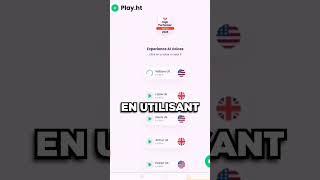





Commentaires